Fello Automations: A simplified guide for teams
Learn how Fello automations enhance marketing through customizable, efficient automations for emails, postcards, and more.
Turn on automations to enable automated marketing to contacts and make your team more efficient. In Fello, you can use pre-defined automations specific to marketing use cases and you can add additional conditions for enrollment or branch criteria, review the marketing content and make specific edits and turn off specific actions if you feel they are not necessary.
Value Proposition:
Data-Driven Automations:
Fello's Automations are built on a foundation of data-driven insights, ensuring that every marketing action is informed by relevant data. This approach enables the system to determine optimal timelines for each automation and set precise enrollment criteria. By leveraging real-time data, Fello ensures that your marketing efforts target the right individuals at the right time, enhancing efficiency and effectiveness.
Intelligent Enrollment Criteria:
At the heart of Fello's Automations is the smart utilization of data to define who gets enrolled in each marketing campaign. This means your automations are tailored to engage only those contacts most likely to respond positively, thereby maximizing your marketing ROI while minimizing unnecessary expenditure.
Customized Client Engagement
While Fello provides a suite of pre-built automations, the platform also empowers you to customize these automations based on data-driven insights. You can adjust the enrollment triggers, timelines, and content based on analytics, ensuring that your marketing communications are both relevant and timely.
Data-Driven Decision Making
Fello doesn’t just automate your tasks; it provides valuable insights into your marketing campaigns. Track the performance of each automation, understand client engagement through detailed metrics, and adjust your strategies based on real-time data. This data-driven approach helps you refine your marketing efforts for maximum impact.
Flexibility and Control
The flexibility of Fello Automations puts you in control. Easily create, modify, pause, or resume your marketing automations to align with your business goals and market conditions. This level of control ensures that your marketing efforts are always synchronized with your business strategy. And the best part, all automations are pre-built so that teams do not need to spend time on crafting automations from scratch.
Efficient Time Management and Increased Productivity:
With pre-built and customizable automations, teams can save considerable time and effort that would otherwise be spent on manual marketing tasks. This automation frees up time for users to focus on high-value activities, such as personal client interactions, property showings, and strategic planning. The result is a more productive team that can handle a larger volume of clients and listings without compromising the quality of service.
Comprehensive Listing
Our Centralized Automation Hub is designed to revolutionize the way your team handles automations, from lead generation to nurturing to farming and beyond. Here's what you can expect:
-
Easy Navigation: To find a list of automation templates that you can use:
-
Go to Marketing > Automations.
-
Click Use Template in the top-right corner.
-
You can also filter automations by their category or industry (real estate or mortgage)

-
To turn on an automation:
-
Go to Marketing > Automations.
-
Click Use Template in the top-right corner.
- Select a template.
- Click Use Template.
- Enter a name for the automation and click Save.
- Click Turn On Automation.
- Review the enrollment criteria and click Turn On Automation again.
Your automation has been turned on.
Fello's automation templates are ready to use by default, but you can also customize them as required. You can learn how to customize an automation before turning it on based on the various components of an automation that are explained below.
Components of Automation:
-
Enrollment/Re-Enrollment Criteria (Contact Matches Trigger):
-
Specific conditions that contacts or properties must meet to be enrolled or re-enrolled.
-
- Pace
- This allows you to set the pace of an automation by configuring how many records you want to move in groups after they are enrolled, and the amount of time to wait between groups. Learn More
-
Branch:
-
Determines the flow of automation. Decision trees shaping the flow.
-
-
Delay:
-
Waiting period before an action is executed. Intervals preceding actions.
-
-
Action:
-
Tasks executed after conditions and delays are met. For marketing automations, it could be sending emails or postcards.
-
Components:
Enrollment / Unenrollment Trigger:
-
You can specify the criteria that contacts need to meet in order to be enrolled (included) or unenrolled from an automation.

Re-Enrollment Criteria:
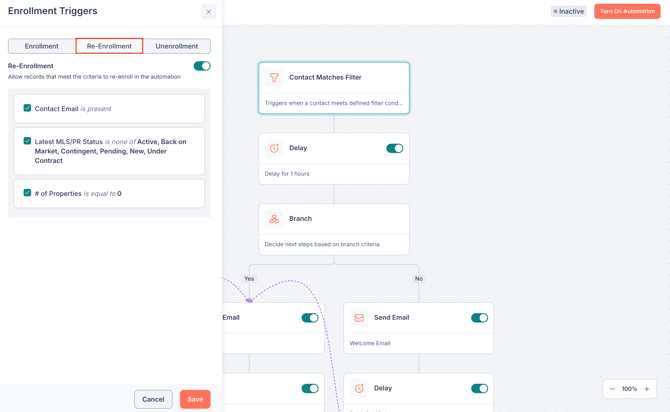
-
You can add update or remove re-enrollment trigger conditions.
-
If re-enrollment is disabled, a contact that was previously enrolled, exited the automation and meets the enrollment criteria, will not be enrolled back into the automation. For example, you could use this option for one-time postcard campaigns.
Pace:
The pace allows you to move a certain number of records in groups through an automation. For example, you could set the pace of an email automation to align with your team's size - this way, you can try and avoid sudden spikes of follow up requests that may overwhelm your team.
If you do not want to control the pace of an automation, and want records to proceed through the automation as soon as they are enrolled, you can turn off the pace using the toggle. Currently, pace is only available for email automations.

Click the Edit (pencil) icon in the Pace card to configure the pace of an automation: 
- Enter the Records Per Group. (This is the number of records, such as contacts, that you want to include for each group. For example, if you want to send emails to up to 500 contacts in one group, you can enter “500” in this field.)
- Select the Wait time between groups. You can select wait times of either 24, 48, or 72 hours. (For example, if you set the wait time as 24 hours, with a group size of 500, the first 500 records that are enrolled will move to the next stage of the automation, and no new records will be able to advance for 24 hours. Records that are enrolled during the waiting period will be scheduled to advance to the next stage once the waiting period ends.) The waiting period will kick in only when the group size (Records per group) has been reached.
Note: After you set the pace for the first time, any changes you make to it will reflect within a day.
Delay:
-
Users can increase or decrease the duration of delays.
-
Delays can last for hours or days.
-
Delays can be turned on or off as required using the toggle.
-
Clicking on the Delay card will show the detailed list of records in the delay step.

Branch:
-
You can add filter conditions .

Action:
Fello automations currently facilitates actions for sending emails and postcards. While users can deactivate pre-set action steps, the automation must retain at least one active step to function; it is not possible to disable all steps.
You can click the toggle next to an action to turn them on or off. This can be useful when you want to change the number of postcards or emails in an automation's engagement journey.

Pause & Resume:
-
You can pause and resume automations by manually turning them on or off. When you turn off an automation, all the currently enrolled contacts will be unenrolled - this means that if you turn it back on later, only contacts that meet the enrollment criteria at that time will be enrolled.
-
If an automation is automatically turned off by the system due to insufficient credits, all records will be paused at the respective step. When the automation is turned on by the user, the paused records at respective steps will be automatically executed based on the automation steps. For new records which have not been enrolled in the automation, you will have 2 options to choose when it is turned back on:
- Enroll All Matching Contacts: All contacts that currently meet the enrollment criteria will be enrolled, along with any future contacts who meet the criteria.
- Enroll Future Contacts Only: Only contacts that meet the criteria in the future won't will be enrolled, while all contacts that currently meet the criteria will not be.
- Enroll All Matching Contacts: All contacts that currently meet the enrollment criteria will be enrolled, along with any future contacts who meet the criteria.
Action Retry Mechanism:
-
For failed actions, such as postcard sending due to insufficient credits, Fello will mark these actions as failed and hold the records at the same step in the automation. When the automation is turned back on, the actions which were paused at the individual steps inside the automation will run from the step and continue to the different paths of the automation.
-
For failed actions, such as postcard sending due to system issues or third party API issues, system will continue to automatically retry the failed steps until they are successful. No manual action is needed.
Learn how to track the performance of individual automations.
FAQ:
Will my automation automatically turn off in certain situations?
Automations will be automatically turned off only when your account is out of credits and credits cannot be auto replenished using auto recharge because of failed payments on the credit card on file.
What happens when a record is deleted?
Deleted records are automatically unenrolled from automations.
Why aren't existing records that meet an automation's enrollment triggers being enrolled in the automation after turning it on?
When turning on a automation, under the “Yes, enroll all existing records which meet the enrollment criteria as of now” option, you can choose whether or not to enroll existing records that currently meet the trigger criteria. If this option is set to “No, only enroll records which meet the enrollment criteria after turning the automation on”, then any existing record, will not be enrolled automatically even if they currently meet the criteria. Only records that change to meet the enrollment triggers after the automation is turned on will be enrolled. When you change the enrollment triggers in any active automation, a dialog box will appear for you to choose to immediately enroll any existing records that meet the updated enrollment triggers.
Why aren't previously enrolled records that meet an automation's enrollment triggers again being re-enrolled in the automation?
By default, records are only enrolled in a automation the first time they meet the automation's enrollment triggers or are enrolled manually.
Can I use a list or segment in automation criteria? Currently, you can only add filter conditions on fields. Filter conditions on list or segment is not supported.
How many conditions can I add to enrolment triggers or branch criteria in an automation? There is no limit of user criteria addition to an enrolment
Why are my automation actions not executing at the expected time?
When a large number of records enroll in a automation or execute an action at the same time, the automation may be throttled. When a automation is throttled, actions will not execute immediately, but in a queue as records are processed.
What happens to enrolled records when I add more automation actions?
Adding actions to an active automation can impact records that are enrolled and active in the automation:
-
Any records that haven't yet made it to the new action will be scheduled for it when they reach that action.
-
Any records that have already proceeded past that point will not complete the new action.
Can I use automation to update tags for contacts?
No, at the moment you cannot perform actions on contact records such as updating tags or changing the assigned user via automations. To automate these types of actions, we recommend using workflows instead.
What happens to enrolled records when I remove automation actions?
Removing actions from an active automation will not affect records that are currently in the action step. The records which already came to the action step before the action step was deleted will execute the action. New records will not come to the action step after the step is deleted and move to the next step of the automation. The records will proceed to the next step of the automation and continue in the automation.
What happens to records waiting in a automation delay when the delay is turned off?
When you turn off a delay, records waiting in the delay will immediately skip the delay, then proceed through the rest of the automation.
What happens to records waiting in a automation delay when the delay timing is changed?
When you change the length of a delay, the records waiting at the delay will immediately be rescheduled. Rescheduling will take into account the amount of time that has already passed in the original delay.
-
If you make a delay longer, delayed records will be rescheduled to complete the remainder of the new delay length. For example, if you adjust a delay from one hour to two hours, records that have already waited 30 minutes will wait for an additional hour and 30 minutes.
-
If you make a delay shorter, records will be either be rescheduled to the new length, or exit the delay. For example, if you adjust a delay from two hours to one hour, a record that's waited for 30 minutes will wait for an additional 30 minutes. A record that's waited an hour and 30 minutes will exit the delay immediately.
🗒️ Note: To view and configure automations, your user role must have access to configure marketing settings. Learn more about roles and permissions.