How to configure roles and permissions for users
Learn how to change roles for users and configure custom permissions for each role.
Fello provides default user roles with certain permissions. You can choose to configure permissions for these default roles as your team’s requirements evolve and configure custom roles as well. Here’s how:
- Go to Settings > User Management.
- Navigate to the Users tab.
- Click the Edit (pencil) icon near a user.
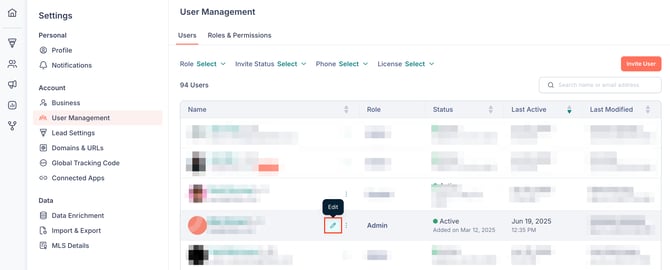
-
Navigate to the Permissions tab.
-
Select the role that you want to assign to this user. You can select Custom if you want to set custom permissions permissions for this particular user.

- Click Save.
|
PERMISSION |
DESCRIPTION |
|
Access All Contact Records |
Users will be able to view & edit all contact records, even for contacts that are not assigned to them. |
|
Access to Unassigned Contacts |
Users with this permission will be able to view unassigned contacts and assign themselves to unassigned contacts. |
|
Add Contact Records |
Users with this permission will be able to add contact records manually in Fello. |
|
Create/Edit Shared Segments |
Users with this permission will be able to create and edit shared segments. |
|
Import Contact Records |
Users will be able to import contact records into Fello. |
|
Export Contact Records |
Users will be able to export contact records from Fello. |
|
Configure Marketing Settings |
Users will be able to view and configure marketing tools like Widgets, Branding, Contact Dashboard, Landing Pages, postcards, and emails. |
|
Configure Account Settings |
Users will be able to view an configure the settings found under Settings > Account. |
|
Configure Users |
Users with this permission will be able to add or remove users, edit user information, and configure roles. |
|
Emulate Users |
Users with sufficient permission will be able to emulate other users, that is, they can access their Fello account and perform actions on behalf of them. |
|
Configure Billing Settings |
Users will be able to view and configure the settings found under Settings > Billing. |
|
Configure Workflows |
Users with this permission will be able to view, turn on, turn off, and edit workflows. |
To change the permissions that are configured for various roles in Fello:
- Go to Settings > User Management.
- Navigate to the Roles & Permissions tab.
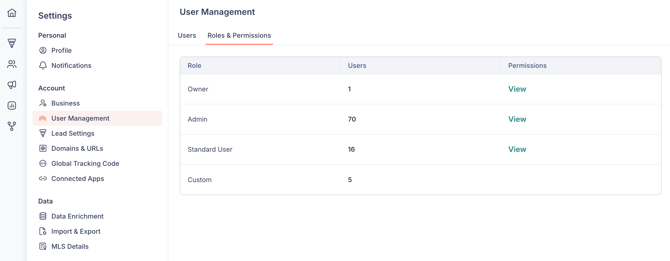
Here, you can see the number of user present in each role. Click View next to a role to edit its permissions.
Note: The Owner role has all permissions enabled by default, and cannot be edited.
Related: