How to clone and archive automations
Learn how to create your own automations and clean up your list of unused automations.
In this article:
Clone Automations
You can clone an automation to create a copy of an existing one and then make changes to it.
This could come in handy if you want to target different segments of contacts with different content and enrollment criteria using the same automation flow. While you could do this with a single automation, using different automations helps you track their performance separately.
To clone an automation:
- Go to Marketing > Automations.
- Hover over an automation and click the Clone icon next to it.
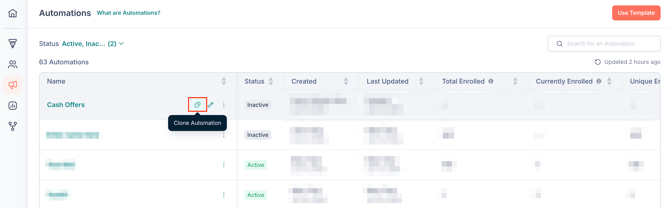
- Enter a name for the new automation.
Your automation has now been cloned. You can make changes to it as required and turn it on when you're ready. Learn more.
Archive Automations
To clean up your list of unused and inactive automations:
- Go to Marketing > Automations.
- Click the 3-dot menu next icon next to an automation.

- Select Archive.
Now this automation will be archived. You can unarchive it and turn it back on at any time.
🗒️ Note: To view and configure automations, your user role must have access to configure marketing settings. Learn more about roles and permissions.
💡 Tip: To find archived automations, click the view filter from the top of the All Automations list and filter by Archived.